Excel Drop-Down Lists
- Spreadsheet Nation

- Sep 27, 2019
- 1 min read
You can create a drop-down list in a cell that restricts the data that can be put into the cell. The way to do this is through Excel’s Data Validation feature.
In the cell where you want the drop-down list, go to the Data ribbon and select Data Validation from the Data Tools section:

There are several options to use in restricting data inputs. For this example, we’ll choose List in the Allow field.

You now have the ability to put something in the Source section of this screen. You can create a list in the Source box by typing each option with a comma in between.

Alternatively, you can also reference a list of cells in a worksheet. This is a good way to refer to a lot of data.
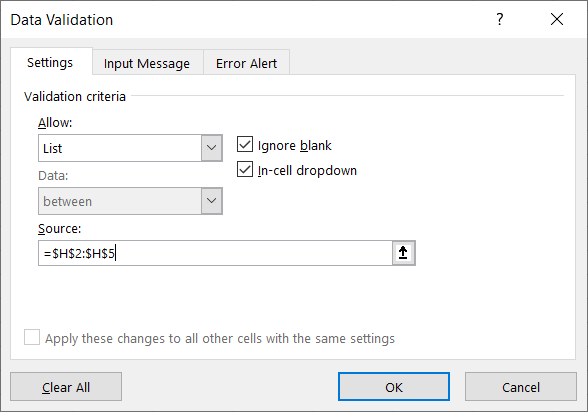
On the Input Message and Error Alert tab, you can add your own personalized message or alert for users of your spreadsheet.
Now when users click in a cell with a drop-down list, an arrow will appear that brings up the drop-down list.



Comments